Keep Your Meetings Running Smoothly: How to Update Zoom
How to Update Zoom: New Features You Should Know About## How to Update Zoom and Explore Its New Features
Table of Contents
- Introduction
- Step-by-Step Guide to Update Zoom
- For Desktop Users
- For Mobile Users
- Exploring the New Features
- Virtual Background Enhancements
- Improved Meeting Controls
- Tips for Using Zoom’s New Features
- Conclusion
Introduction
If you’re wondering how to update Zoom and take advantage of its new features, you’ve come to the right place. Zoom is continuously evolving, adding functionalities and fixing bugs to enhance your experience. Whether you’re using it for business meetings, online classes, or social gatherings, keeping your Zoom app updated ensures you enjoy the latest improvements and features.
Step-by-Step Guide to Update Zoom
For Desktop Users
Updating Zoom on your desktop is quick and easy. Follow these simple steps:
- Open Zoom: Launch the Zoom application on your desktop.
- Check for Updates: Click on your profile picture in the top-right corner. A menu will appear; select “Check for Updates.”
- Download Updates: If an update is available, Zoom will automatically download it. You’ll see a notification indicating the progress.
- Install Updates: Once the is complete, follow the prompts to install the new version. This may require restarting the application.
For Mobile Users
Updating on your mobile device is just as straightforward. Here’s how:
- Open App Store or Google Play: Depending on your device, open the App Store (iOS) or Google Play Store (Android).
- Search for Zoom: Type “Zoom” in the search bar.
- Update: If an update is available, you’ll see an “Update” button. Tap it to download and install the latest version.
Exploring the New Features
Once you’ve updated Zoom, you’ll be pleased to discover several new features that enhance the user experience. Here are some of the highlights:
Virtual Background Enhancements
With the latest updates, Zoom has improved its virtual background capabilities. Users can now enjoy:
- High-definition backgrounds: Maintain image quality even during video calls.
- Customizable settings: Easily adjust lighting and focus to improve appearance.
- More background options: Choose from a wider selection of preloaded backgrounds to match your style.
Improved Meeting Controls
The new update also brings enhanced meeting controls, making it easier to manage your calls:
- Host Management Features: Hosts can now mute/unmute attendees directly from the participant list.
- Breakout Room Improvements: Managing breakout rooms has become simpler, allowing hosts to navigate between rooms more efficiently.
- Participant Reactions: New reaction emojis let participants express themselves without interrupting the session.
Tips for Using Zoom’s New Features
To make the most out of Zoom’s new capabilities, consider these tips:
- Experiment with Backgrounds: Try out different virtual backgrounds before your important meetings to find what works best for you.
- Utilize Meeting Controls: Familiarize yourself with the new meeting controls to ensure smoother meetings.
- Engage Participants: Encourage participants to use reactions to enhance engagement during discussions.
Zoom has become a vital tool to stay connected in the modern world. It doesn’t matter if you’re connecting with friends, working on projects with your colleagues or taking part in online events; a seamless Zoom experience is crucial. How to update Zoom is a frequently asked issue, and fortunately, it’s easy for any device.
There are two kinds of Zoom updates: security patches and feature updates. Security patches are designed to fix weaknesses in the software, which is why keeping Zoom up-to-date is vital to protecting your privacy and information. Features updates add new features and enhancements for your Zoom experience.
How to update Zoom (Updating Zoom on Your Computer)
How to update Zoom on your PC is dependent on the operating system that you use.
- Windows, macOS, or Linux: Launch the Zoom desktop client. You can click on the profile image or initials at the top right corner. Choose “Check for Updates” from the menu. If there is an update in the works, just follow the instructions for downloading and installing it.
For IT administrators: If you manage Zoom installations with the MSI installer, the automatic updates may be deactivated. In this instance, ask your IT team to get updated instructions.
Updating Zoom on Your Mobile Device
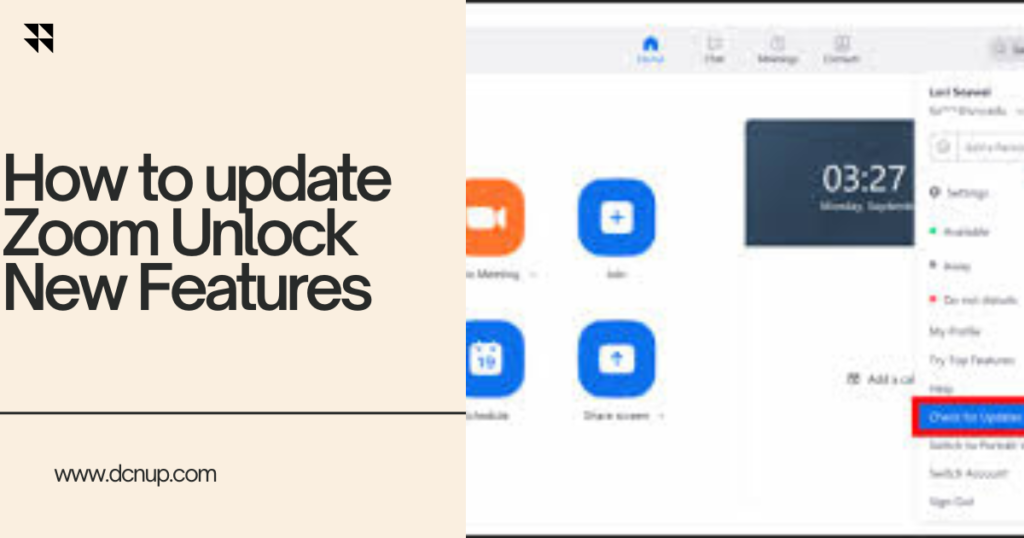
Maintaining Zoom up-to-date on your mobile device is as important as ensuring it is updated on your desktop computer.
Apple iOS Devices:
iOS 13.3 and newer: Open the App Store app. Select your profile image in the upper right-hand corner. Scroll down until you reach “Available Updates.”. Locate Zoom in the list and click “Update” next to it.
iOS 12.0 or older: Open the App Store application. Click to open the “Updates” tab at the lower right of the display. Look for Zoom in the list, then tap “Update” next to it.
Android devices: Open the Google Play Store application. Press the menu icon (three vertical lines) in the upper left corner. Choose “My apps & games.”. Look for Zoom on the list, and click “Update.”.
If you follow these steps, you’ll ensure that you’re using the most current versions of Zoom and benefit from the most recent security features and enhancements. How to update Zoom This is a simple process that can go a long way in making your online interactions smooth and safe.
Conclusion
Keep Zoom up to date is crucial to prepare a secure and seamless video conferencing. If you’re together the desktop computer, iPhone, iPad, or Android device upgrading Zoom is a fast and simple procedure. If you follow the steps in the previous paragraphs, you can warrant that you’re always up-to-date with the most current capabilities, bug fixes, and, perhaps most importantly, the best security updates. Also, make sure to update Zoom today to keep your virtual meetings running perfectly!
How often should I update Zoom?
It’s recommended to update Zoom whenever a new update is available. This ensures you have the latest security patches, bug fixes, and features.
Is it safe to update Zoom?
Yes, updating Zoom is safe. In fact, it’s crucial for maintaining a secure and stable video conferencing experience. Zoom releases updates to address security vulnerabilities and improve the overall functionality of the app.
What happens if I don’t update Zoom?
By not updating Zoom, you might miss out on new features, bug fixes, and most importantly, security patches that protect you from potential vulnerabilities.
Can I schedule automatic updates for Zoom?
Unfortunately, automatic updates are not available for the Zoom desktop client by default. However, you can easily check for updates manually following the steps mentioned in the article. For mobile devices, automatic updates typically depend on your device settings.
I’m having trouble updating Zoom. What should I do?
If you encounter issues while updating Zoom, you can refer to the Zoom Help Center for troubleshooting steps specific to your device and operating system. You can also contact Zoom support for further assistance.
